Install Models from the Hub
In this guide, we will walk through the process of installing a Large Language Model (LLM) from the Hub.
Steps to Install Models from the Hub
1. Explore and Select a Model
Explore the available LLMs by scrolling through the Hub or using the Search Bar.
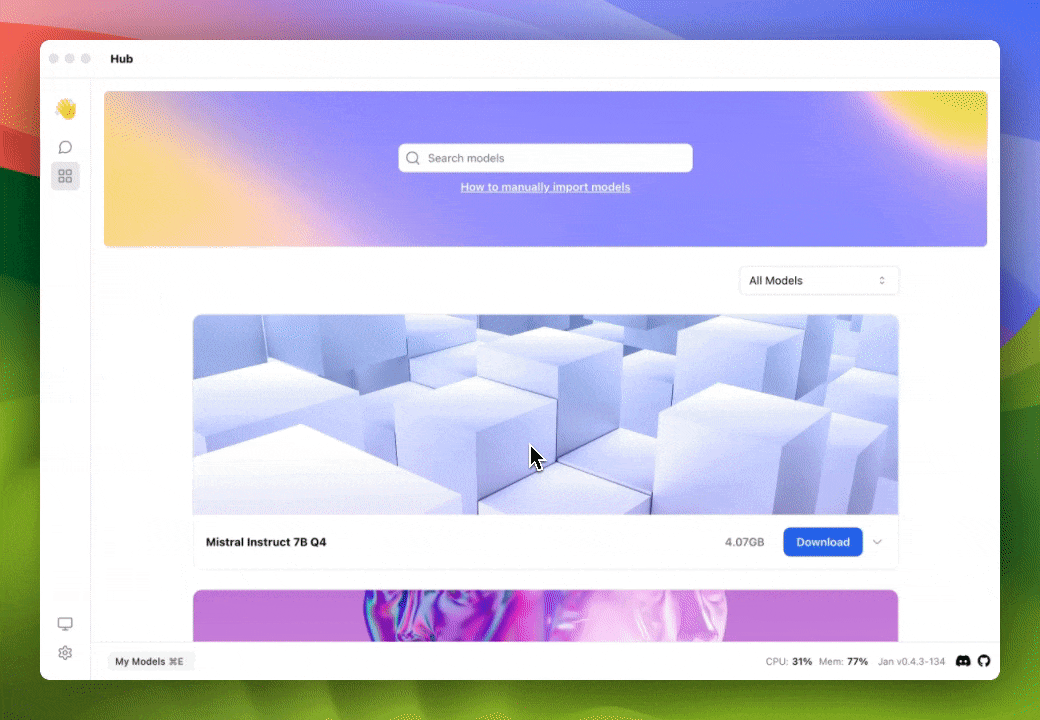
Utilize the Filter Button to choose the recommended LLM. LLM is recommended based on the RAM usage.
| Name | Description |
|---|---|
| All Models | Show all LLMs available |
| Recommended | Show the Recommended LLM |
| Downloaded | Show the LLM that has been downloaded |
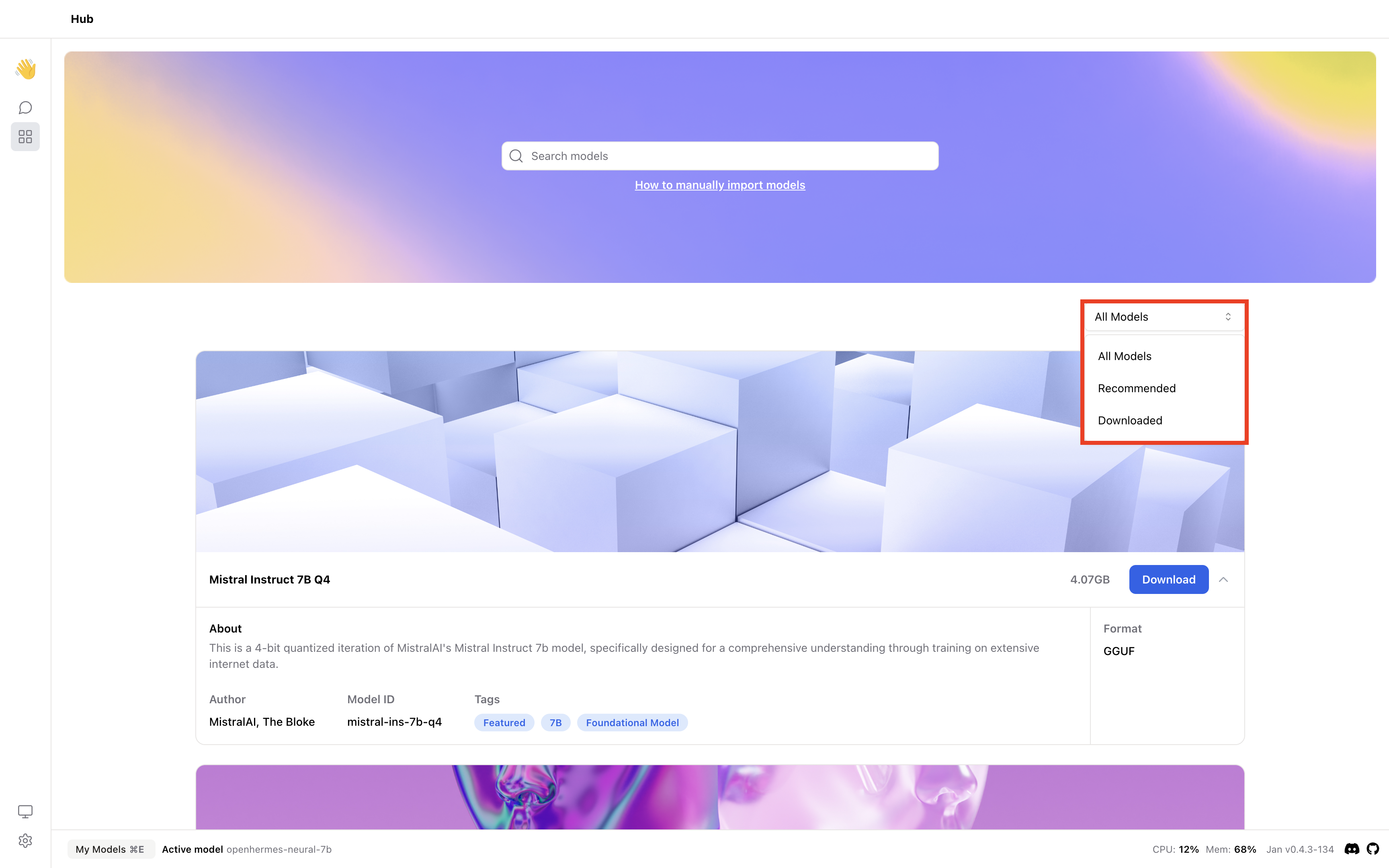
If you want to use a model that is not available in the Hub, you can also import the Model Manually.
2. Download the Model
Once you've identified the desired LLM, simply click the Download button to initiate the download. A progress bar will appear to indicate the download progress.
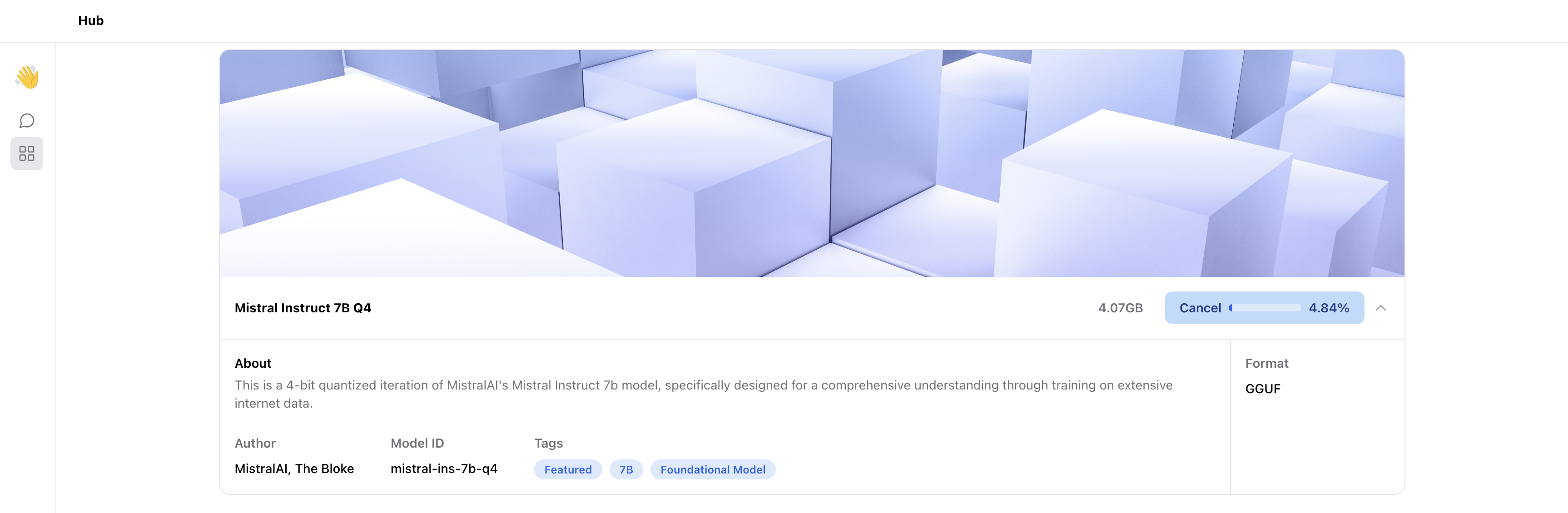
3. Use the Model
Once the download is completed, you can start using the model by clicking the Use button.
