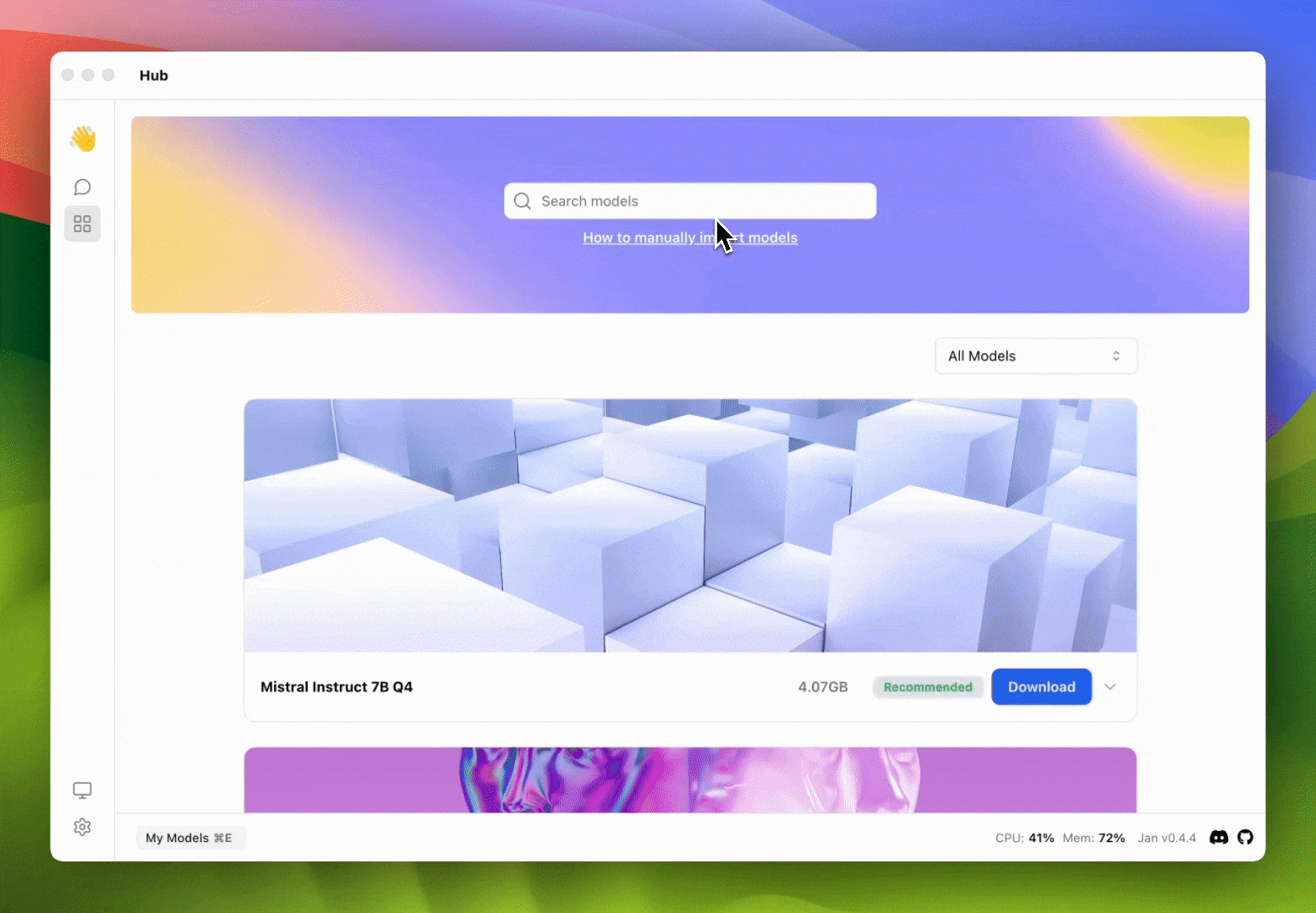Integrate Azure OpenAI Service with Jan
Quick Introduction
Azure OpenAI Service provides a set of powerful APIs that enable you to easily integrate the OpenAI's language models.
In this guide, we will show you how to integrate Azure OpenAI Service with Jan.
Steps to Integrate Azure OpenAI Service with Jan
1. Configure Azure OpenAI Service API key
Once you completed setting up and deploying the Azure OpenAI Service, you can find the endpoint and API key in the Azure OpenAI Studio by navigating to Chat > View code.
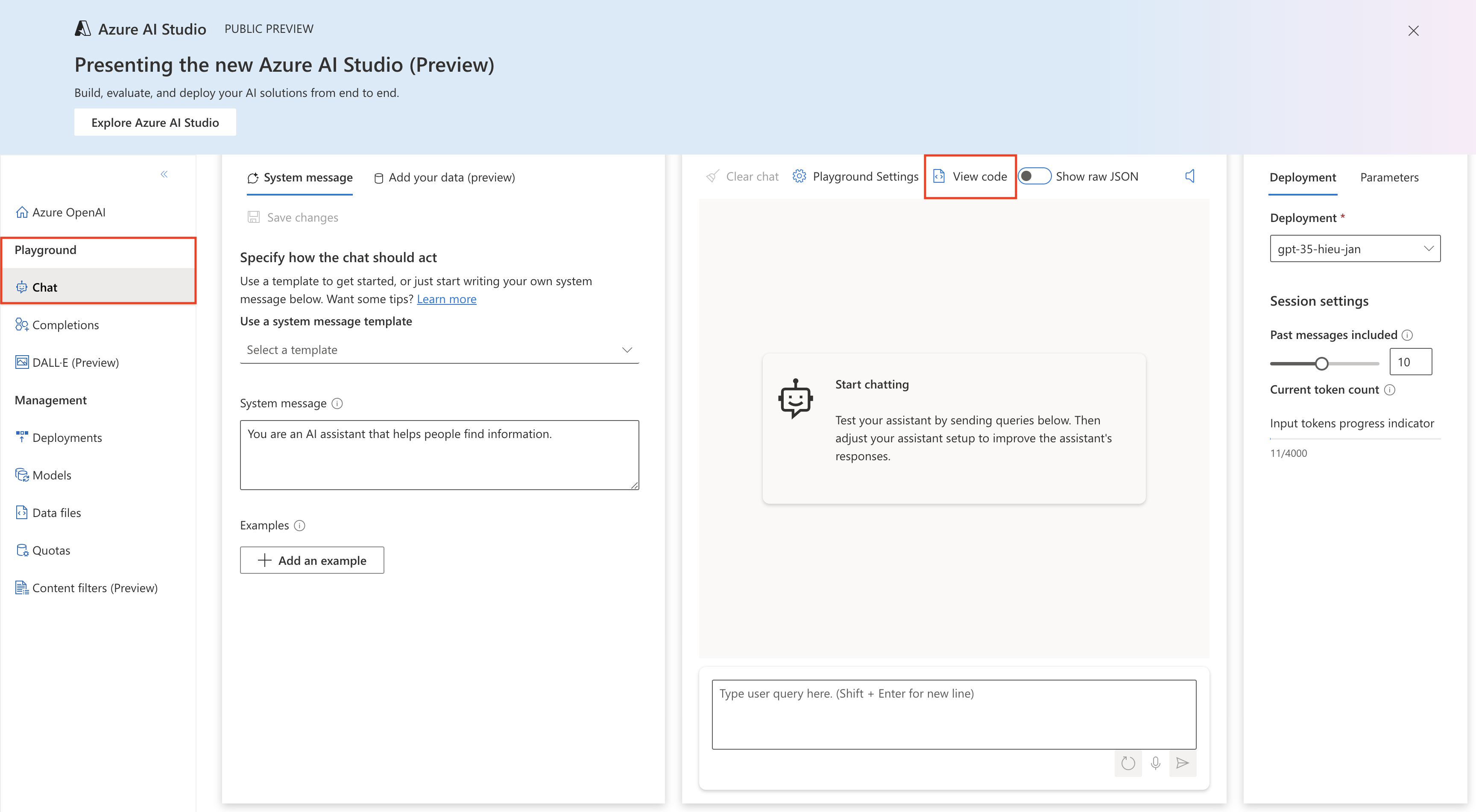

Set the Azure OpenAI Service endpoint and API key in the ~/jan/engines/openai.json file.
~/jan/engines/openai.json
{
// https://hieujan.openai.azure.com/openai/deployments/gpt-35-hieu-jan/chat/completions?api-version=2023-07-01-preview
"full_url": "https://<your-resource-name>.openai.azure.com/openai/deployments/<your-deployment-name>/chat/completions?api-version=<api-version>",
"api_key": "<your-api-key>"
}
2. Modify a Model JSON
Navigate to the ~/jan/models folder. Create a folder named <your-deployment-name>, for example, gpt-35-hieu-jan and create a model.json file inside the folder including the following configurations:
- Ensure the filename must be
model.json. - Ensure the
idproperty is set to the same as the folder name and your deployment name. - Ensure the
formatproperty is set toapi. - Ensure the
engineproperty is set toopenai. - Ensure the
stateproperty is set toready.
~/jan/models/gpt-35-hieu-jan/model.json
{
"sources": [
{
"filename": "azure_openai",
"url": "https://hieujan.openai.azure.com"
}
],
"id": "gpt-35-hieu-jan",
"object": "model",
"name": "Azure OpenAI GPT 3.5",
"version": "1.0",
"description": "Azure Open AI GPT 3.5 model is extremely good",
"format": "api",
"settings": {},
"parameters": {},
"metadata": {
"author": "OpenAI",
"tags": ["General", "Big Context Length"]
},
"engine": "openai"
}
3. Start the Model
Restart Jan and navigate to the Hub. Locate your model and click the Use button.
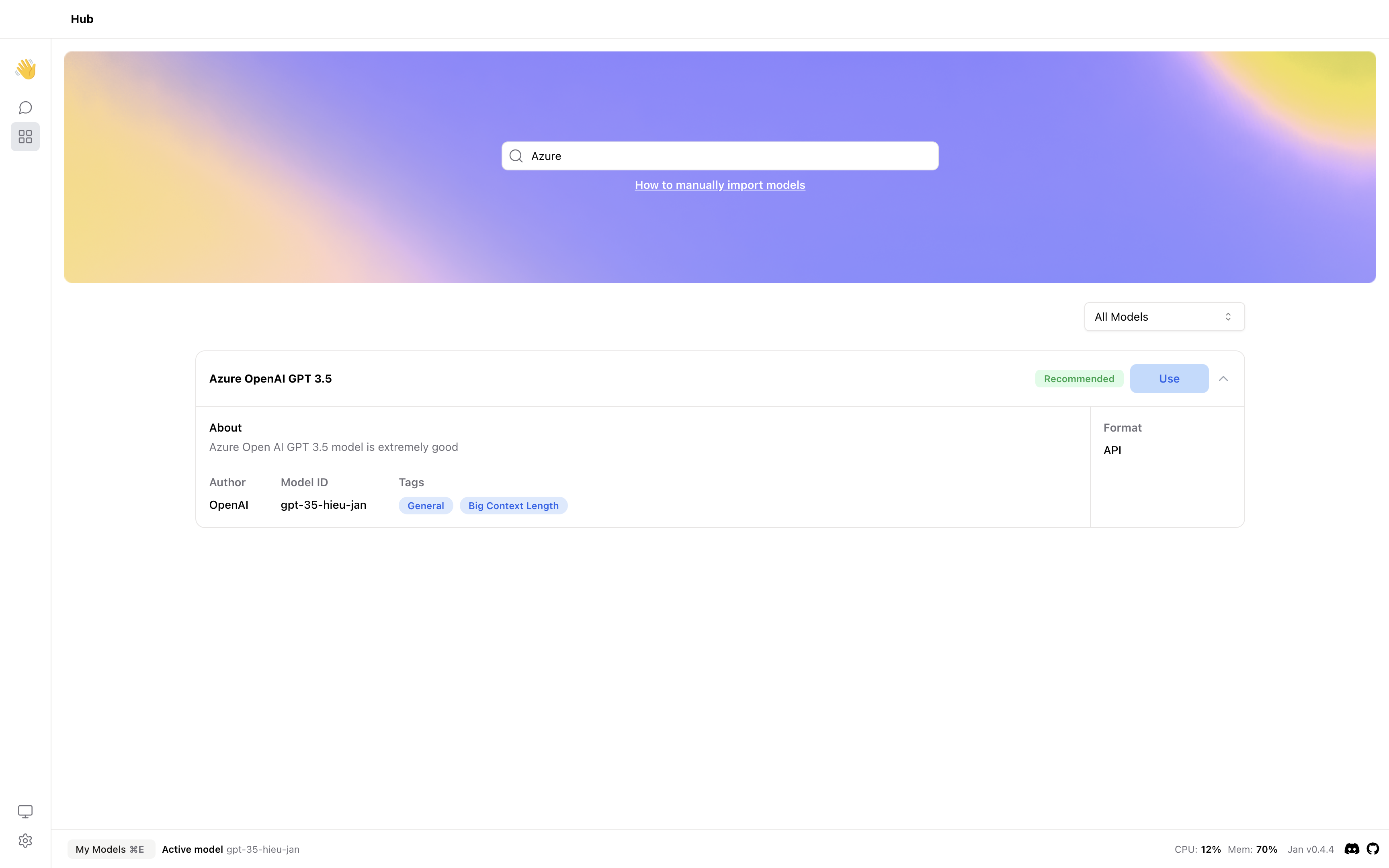
4. Try Out the Integration of Jan and Azure OpenAI Service