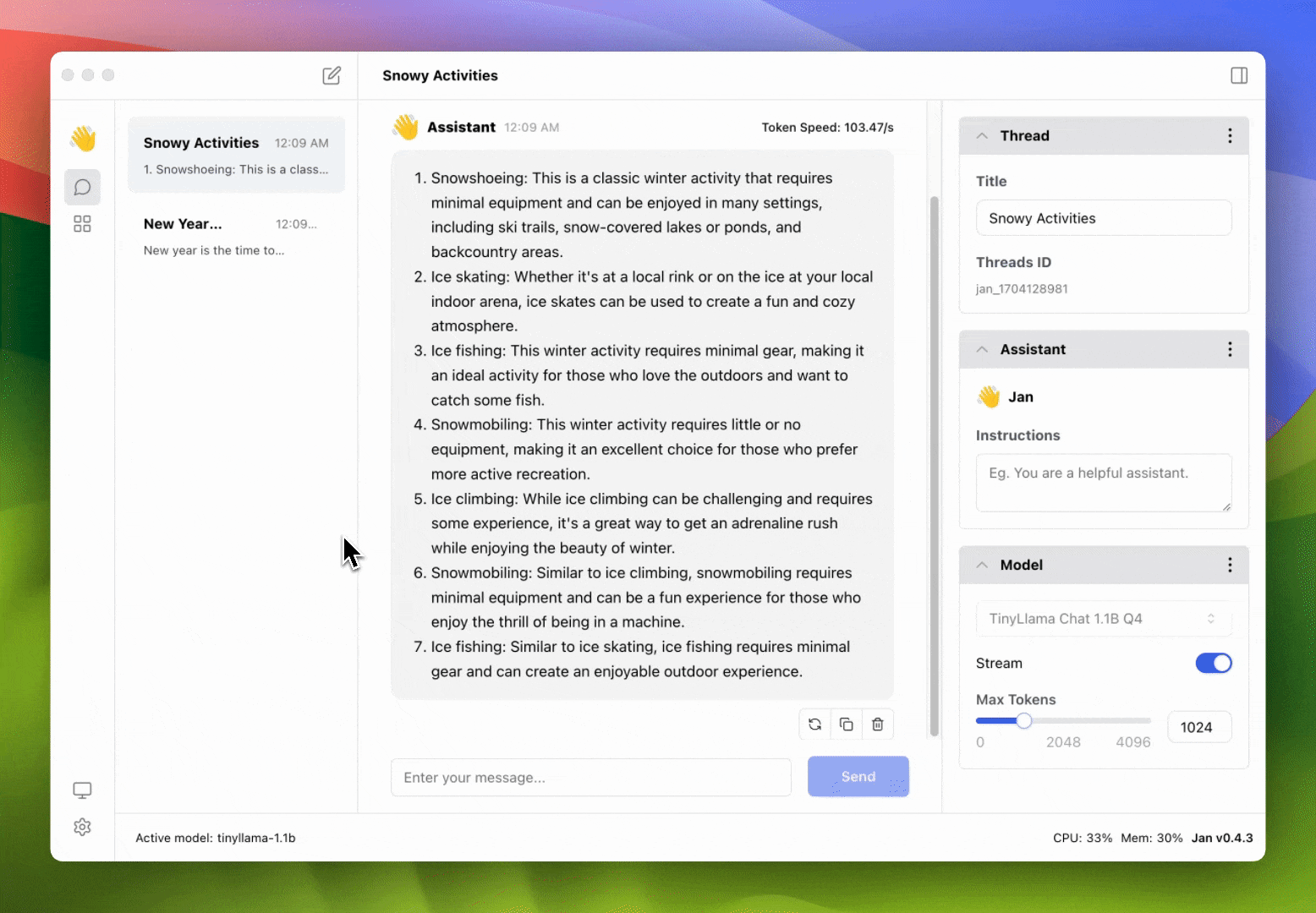Manage Chat History
Jan offers a convenient and private way to interact with a conversational AI locally on your computer. This guide will walk you through how to manage your chat history with Jan, ensuring your interactions remain private and organized.
Viewing Chat History
- Navigate to the main dashboard.
- Locate the list of threads on the left side of the screen. This list shows all your conversations.
- Select a thread to view the conversation in the main chat window.
- Scroll up and down to view the entire chat history in the selected thread.
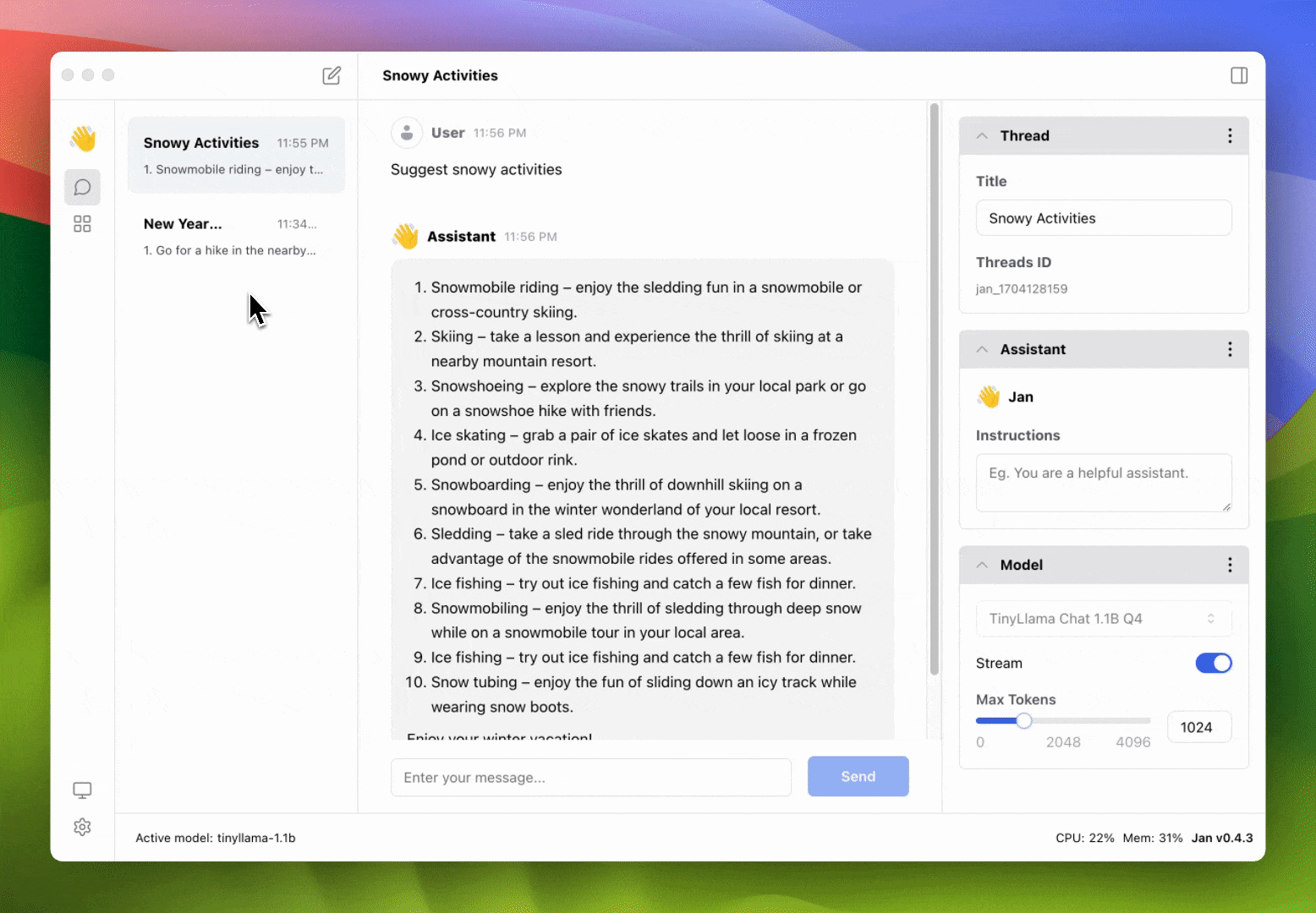
Managing Threads via Folders
This feature allows you to directly manage your thread history and configurations.
- Navigate to the Thread that you want to manage via the list of threads on the left side of the dashboard.
- Click on the three dots (⋮) on the
Threadsection on the right side of the dashboard. There are two options:
Reveal in Finderwill open the folder containing the thread history and configurations.View as JSONwill open the thread.json file in your default browser.
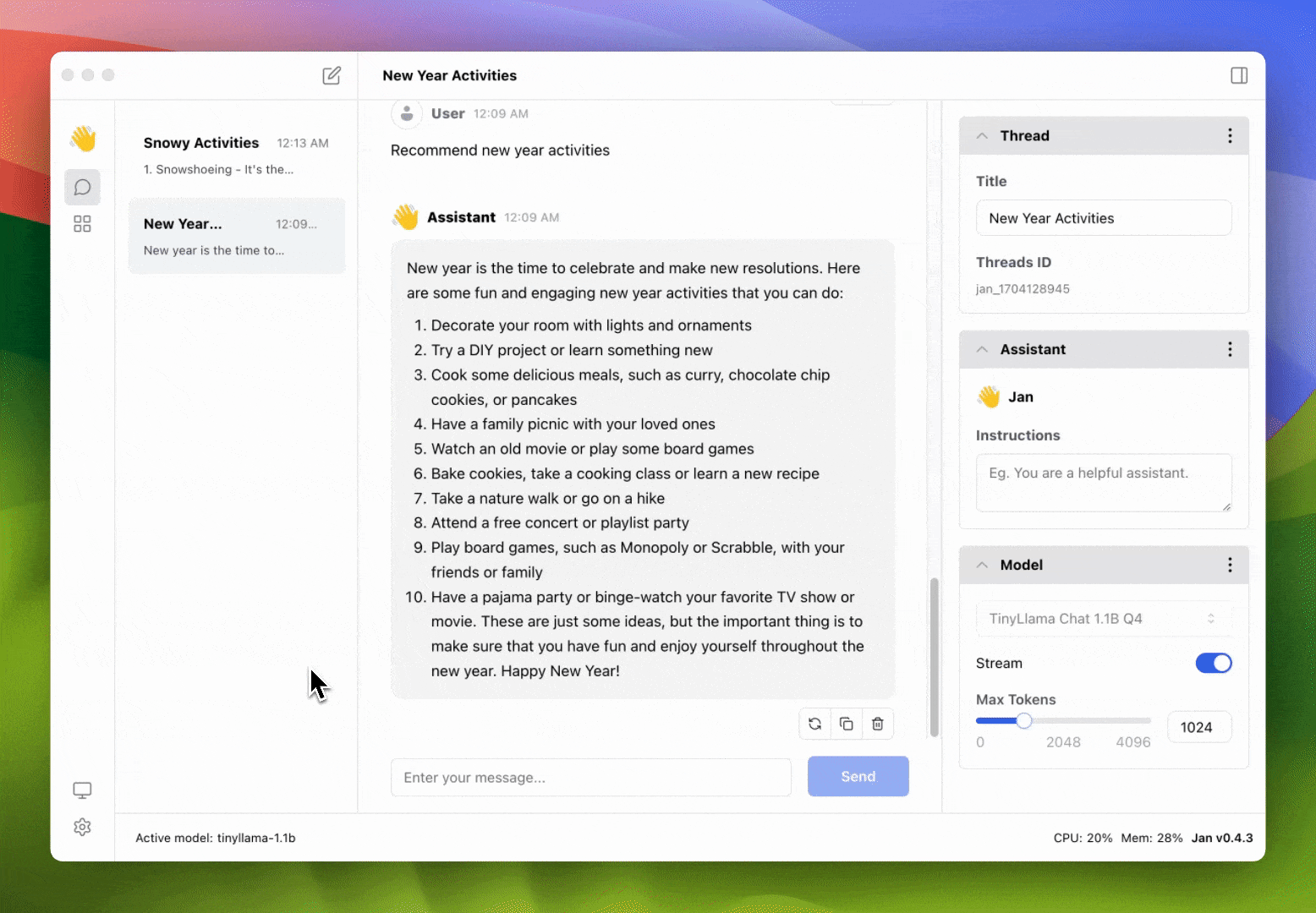
Clean Thread
To streamline your conservation view, click on the three dots (⋮) on the thread you want to clean, then select Clean Thread. It will remove all messages from the thread. It is useful if you want to keep the thread settings, but want to remove the messages from the chat window.
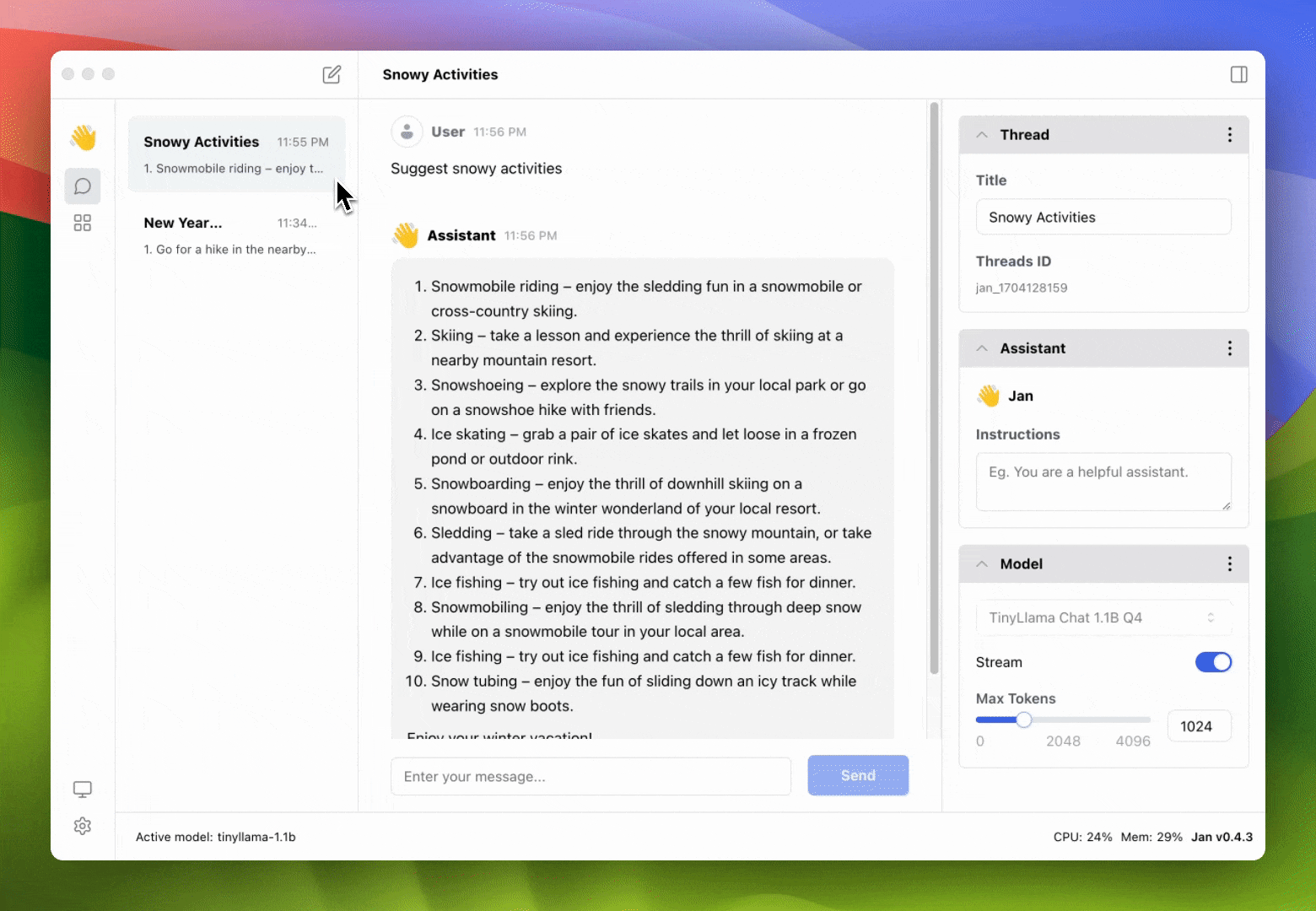
Delete Thread
To delete a thread, click on the three dots (⋮) on the thread you want to delete, then select Delete Thread. It will remove the thread from the list of threads.